Welcome to WordPress Basics with Rock Paper Simple! We thought you’d like a short rundown of what’s what on the backend of your WordPress site. There’s a lot that goes on back here, so this is just a brief overview of the dashboard and some sections that our clients often ask about. Even if you choose to have an agency like Rock Paper Simple assist you with setting up and maintaining a WordPress website, it’s always good to be familiar with the following areas!
A Blurb About Wordpress
WordPress was originally developed for bloggers, but it has since grown into a versatile platform for building websites. WordPress (which we dub WP in this post from now on) is open-source, meaning there is an entire community of people who freely contribute and continue to evolve the software. WP is dynamic and robust, making possibilities endless for users with varying needs!
Quick Look at the Dashboard
Here’s a look at our Dashboard. Here there’s a “at a glance” menu across the top, and the full menu along the left side. We have a lot of extra stuff going on, and you might too, but don’t be intimidated. Most of you might like to handle your own content (so you’ll only want to pay attention to Posts and Media) and let your web agency deal with the rest!
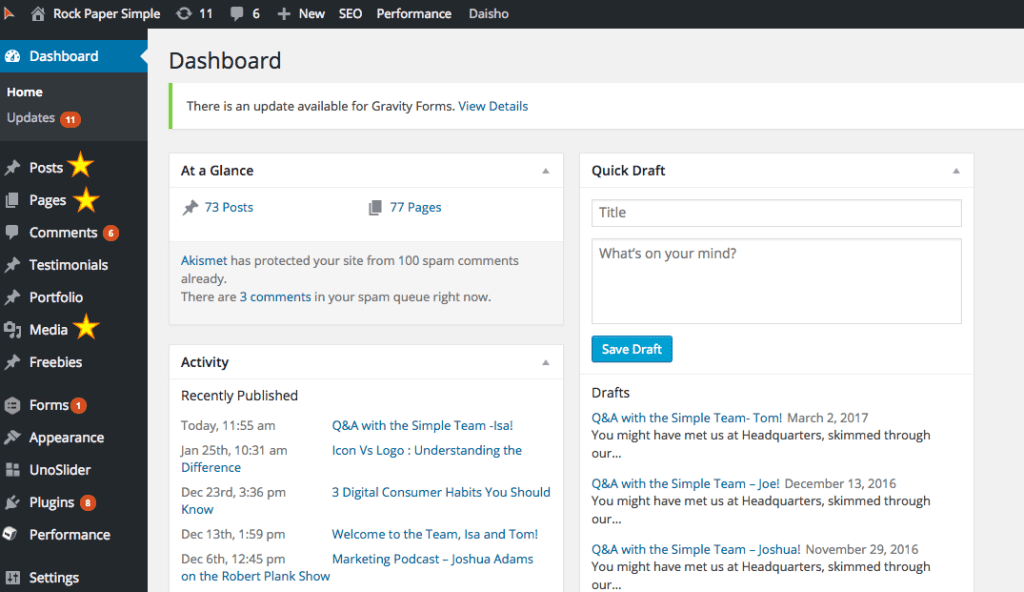
Posts Section
Remember that Posts is the section for blog entries. This section shows in chronological order, and it can be coded to show on other pages on your website and/or have its own page. You can create Categories to help organize and label your posts, making them easier to find in the post archive, and use Tags for more specific or fun labeling. We’ve included a labeled picture below, but the process is similar when you create content for Pages too!
Tip: When you add links to your copy, have that link open in a new window.
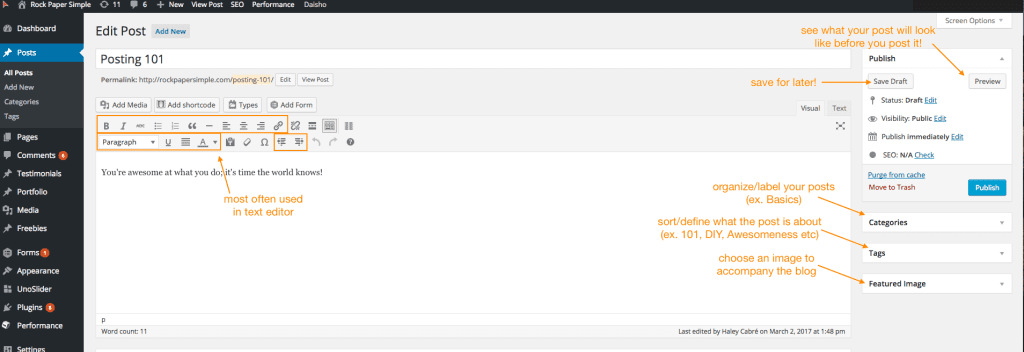
Pages Section
Opposite of Posts, Pages are individual areas for static content. These can be pulled into your site’s navigational menus, become landing pages for marketing campaigns, or even be “hidden” pages that require people to know the exact url to get to.
Media Library
This is where you can upload images, videos, PDFs, and other media. It’s a good idea to edit each upload with a keyword related Title, Caption, and other useful information that helps you organize and boost your SEO.
Warning: Deleting media from the library will remove it across the website, so be careful!
Comments Section
Here you can take action on any feedback that’s left on your posts. You can approve, deny, delete, and reply to comments.
Appearance and Settings
Appearance is where you can toggle what your website looks like, download widgets, create your website menus, and fine tune webpage elements. Settings gets into some more technical stuff that relates to your website’s outward interaction with the web, like Redirects and letting Search Engines “crawl” your site for indexing. Unless you are managing your own website, you typically do not want to play around with these areas without the help of your agency.
We hope this quick little overview gives you a better idea of how friendly WordPress can be to any type of website owner. Still don’t want to poke around without some help? Drop us a line!

